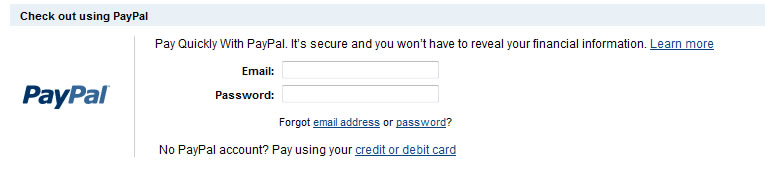subscription - frequently asked questions (faqs)
This page addresses some of the most common questions we are asked about SpaceOut's subscription service. If you have any queries about SpaceOut, please let us know via our Contact Us page, and we will get back to you ASAP.
You may also like to see our SpaceOwner FAQs or SpaceSeeker FAQs, for questions and answers related to these specific topics.
Q: How much does it cost to list on SpaceOut?
A: Searching for spaces on SpaceOut is FREE. You will need to register as a member in order to get in touch with SpaceOwners or SpaceSeekers - this is also FREE.
There may be a small fee for adding a Space for Rent or Space Wanted listing. See the SpaceOut Fees and Costs page for current listing fees.
From time we may also offer special promotion or discount rates which can be redeemed by entering a valid discount code on the space listing page.
Q: Why a subscription based service?
A: We have received many suggestions from our successful members about how much the service should cost to use. Suggested fee structurtes included double and (even triple) digit fees, and commission on sucessful leases. But SpaceOut has always been about empowering our members and providing excellent value, so we have decided to charge just a small monthly fee while your listing is active. You only need to pay for the period that you need, and once your space has been rented, and there is no need to continue with your listing, you can (and should) cancel your subscription payment.
With subscription there is an incentive for you to make the most out of your Ad to minimise the listing period, reduce your listing costs, and increase your rental revenue, so you are more likely to put a bit of thought and effort into writing a detailed and useful description. We have seen the quality of SpaceOut user's Ads improve under subscription - which makes a better and more efficient experience for everyone.
Subscription encourages spaceowners to update the status of their Ads (and cancel subscriptions) once they have leased their space. This means that there are a reduced number of Ads being displayed which have already been leased - again, this results in a better experience for users.
Q: How does the subscription process work?
A: We considered a number of methods for providing a subscription based service, but decided that Paypal offered the best solution because it gives you more control over your own subscription.

Once you create a new listing, you will be directed to Paypal to confirm payment. You can use an existing Paypal account, ior create a new one. Paypal will send you and email to confirm setup of the subscription, and will send you a separate email each time a payment is made. You can cancel your subscription via Paypal whenever you wish, and the relevant SpaceOut listing will remain active until the end of the current (paid) listing period.
You can restart an expired listing at any time by editing the listing (via your members home page) and selecting the Renew button. This will take you back through the Paypal subscription setup process.
Q: Can you provide step by step instructions for the listing subscription process?
A: Yes. Please follow this simple guide.
| Login to SpaceOut - If you haven't already done so, Log into your account or Register a New account (for Free). | |
| Create New Listing - From your members home page (or from ther main menu), Click on an Add New Listing Link (to create a new Listing). | |
| Describe Space - Fill in the details of your Space (or what type of space you are looking for) and click on the "Continue" Link. | |
| Check Payment info - From the :Pay for Space Listing" Page - check the payment information and Click on the 'Pay Now' Button to be taken to the Paypal Payment Page. | |
| Login or Register at Paypal - You will now see the Paypal Secure Payments Page. If you already have a paypal account, simply enter your Paypal Username and password to continue. If you wish to pay by Credit Card, simply click “Credit or Debit card” link as per the image below : |
|
| Confirm Payment - If Paying by Paypal simply click the “Pay Now” Button. If paying by Credit Card, enter your billing details and Credit Card numbers on this page and click “Review Order and Continue”. You need to confirm by clicking the “Pay Now” Button. | |
| Return to SpaceOut - After making a successful payment, you can return to the SpaceOut Website where you can view your listing (which will also be visible to the public). |
Q: Do I need a Paypal Account to Create a Listing?
A: You can pay by a variety of methods (including Credit Card, Paypal, and even Direct Bank Transfer), but you will need a Paypal account to view your subscription details or cancel your subscription. We have chosen to allow you to manage your own subscription through Paypal so you have greater control over your own payments.
Please note: You will need a SpaceOut account to create or manage your listings. But once you create your listing, all payments are processed by Paypal. Once Paypal notifies us of receipt of your payment, we will automatically extend the relevant listing by another month.
If you don't already have a Paypal account, creating one is very easy. When you arrive at the Paypal Secure Payments Page, simply follow the instructions. You can find out more about Paypal at www.paypal.com.au.
Q: How do I Cancel my listing?
A: Your listings are managed via your Members home page. You can edit, change the status, or even delete your listing at any time, but keep in mind that you will also need to cancel your subscription for that particular listing (see below) to stop automatic payments being billed. If you change the status of your Listing to "Do Not Display" or "Leased" you will be reminded that in order to stop payments you should also Unsubscribe using Paypal.
Q: How do I Cancel a subscription?
A: A new subscription is setup in Paypal for each listing you create, and you can view and manage your subscriptions via Paypal. Please refer to Paypals help guide on how to cancel a subscription for a step by step guide. Once the subscription listing has been cancelled, your Ad will will remain active until the end of your current subscription period, but you can renew it at any time via your members home page.
Q: How do I View my subscriptions?
A: A new subscription is setup in Paypal for each listing you create, and you can view and manage your subscriptions via Paypal. Please read Paypals help guide on how to view subscriptions for a step by step guide.
Q: The Payment Process failed - what happens now?
A: If you didn't complete the payment process or it failed part way through, your Listing should still be displayed in your members home page, but it will not be active. Simply Edit the listing, and "Renew" it, you will then be directed back through the payment process, and once complete your listing should be activated.